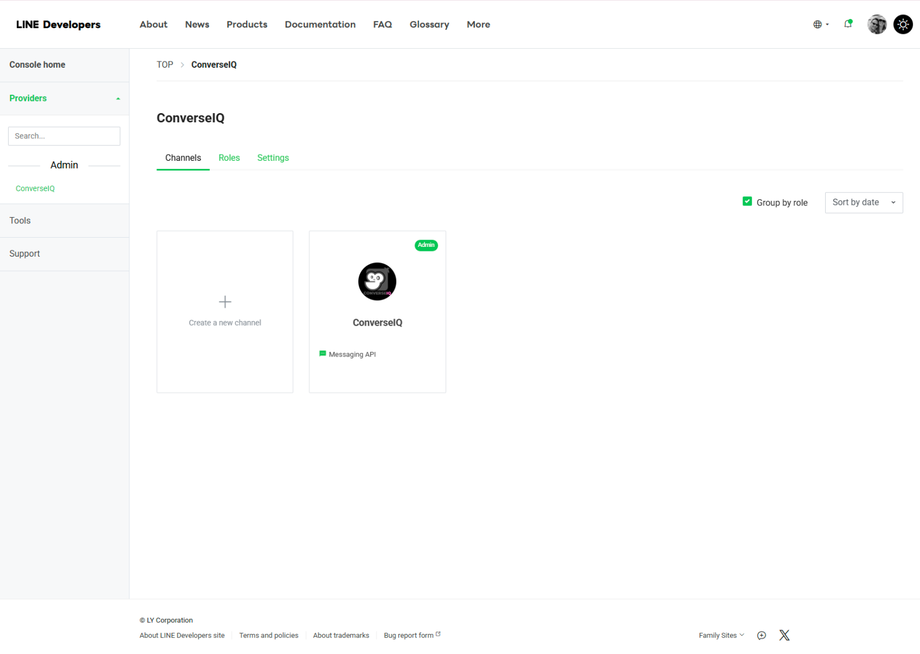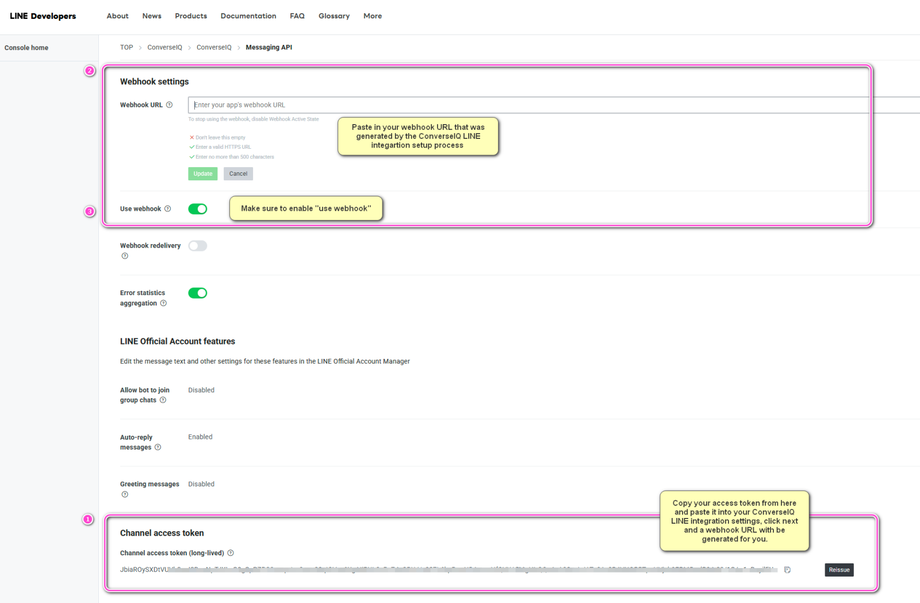Connect Line
1. Create a Line bot messaging API please follow these instructions: Line Official Messaging API (Extracted instructions from the Line website below)
Get started with the Messaging API
To use the Messaging API, you must have a channel. To create a channel, create a LINE Official Account and enable the use of Messaging API for your LINE Official Account.
This page describes how to create a Messaging API channel using the two steps described below:
To enable the Messaging API for an existing LINE Official Account, see step 2.
#1. Create a LINE Official Account
#1. Create a LINE Official Account
To use the Messaging API, you must first create a LINE Official Account. LINE Official Accounts can be created by following the steps below:
#Step 1-1. Register for LINE Business ID
To create a LINE Official Account, you need to register for LINE Business ID (opens new window). You can register for LINE Business ID using your LINE account or email address.
#Step 1-2. Fill in the entry form
Once you've registered for LINE Business ID, the entry form (opens new window)for a LINE Official Account will appear. Fill in the required information on this form. Once you've completed the form, your LINE Official Account will be created.
#Step 1-3. Check your LINE Official Account
The above steps will create your LINE Official Account. You can check the created LINE Official Account on the LINE Official Account Manager (opens new window).
Once you have confirmed that your LINE Official Account has been created, proceed to step 2.
#2. Enable the Messaging API for your LINE Official Account
To link your LINE Official Account with the Messaging API, go to the LINE Official Account Manager (opens new window)and enable the Messaging API. This creates a channel.
#Step 2-1. Enable the use of the Messaging API
When enabling the use of the Messaging API in the LINE Official Account Manager (opens new window), a Messaging API channel is created. For more information, see Messaging API (opens new window)(only available in Japanese) in LINE for Business.
If your account used to login on the LINE Official Account Manager (opens new window)is never used on the LINE Developers Console, a screen for registering developer information will appear. Enter your name and email to create a developer account.
Next, select a provider to manage your LINE Official Account. If you plan to integrate your LINE Official Account with existing channels like LINE Login channel, select the provider the channel to integrate belongs to.
- Channels and providers are managed by individuals or companies.
- Create channels of unrelated services or companies under one provider.
- Channels are created under a provider managed by a service (company) that operates channel management tools, etc.
#Step 2-2. Log in to the LINE Developers Console
The created Messaging API channel can be configured in the LINE Developers Console. Log in to the LINE Developers Console with the account you used to login for the LINE Official Account Manager (opens new window).
#Step 2-3. Check that you have a channel
Select the provider you selected in Step 2-1. Make sure that a channel is created for the provider.
#[End-of-life] Create a channel in the LINE Developers Console
It's no longer possible to create Messaging API channels directly from the LINE Developers Console. For more information, see the news from September 4, 2024, As of September 4, 2024, it's no longer possible to create Messaging API channels directly from the LINE Developers Console
2. Configure your Line Channel API and setup your ConverseIQ Line Integration.
Please Note: These steps do require you to go back and forth between the ConverseIQ platform and your Line Developer Console
Log into your Line Developer console with your Line Official Account at Line Developer Console
You should now see a the created Channel, Select the channel to open the configuration settings. example below:
- Now Select the second Tab " Messaging API" to configure and use the API.
- Copy your Line Channel Access Token and paste it into your ConverseIQ Line Integration settings.
- Click on the Next button with the ConverseIQ integration Dialogue box and a Webbhook URL will be generated for you.
- Copy the webhook URL and go back to your Line Developer Console and paste in your newly created Webhook URL.
- Click verify, you should see a success message if everything has worked.
- Please ensure to enable the "Use Webhook" button.
- Head back to the ConverseIQ Platform and finish your Line Integration.